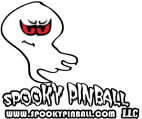UPDATE: HALLOWEEN & ULTRAMAN
For most people the update process should be straight forward (and it’s ok to skip straight to the latest version):
- Download the update file from the Halloween or Ultraman section on the Game Support page.
- In your computer’s Downloads folder should now be a file called code_H78.pkg or code_UM.pkg.
- Copy this update file to an empty USB thumb drive that is bigger than 2GB and maximum of 32GB. Make sure it doesn’t have any other files on it.
- Double check the file’s name on your USB thumb drive. If the file name has a ” (1)” after it i.e. “code_H78 (1).pkg” then rename that file to simply code_H78.pkg (or code_UM.pkg) otherwise the update won’t work.
- With your game on or off, insert the USB thumb drive into the black USB extension just inside the coin door on the left hand side.
- Turn your game on, or if already on – wait, and it will start updating automatically (you might have to wait up to 60 seconds).
- When it’s done it will let you know on screen, be patient, this can take a few minutes.
- Remove the USB thumb drive and turn the game off and on again.
- It should boot up like normal and can you check you have the latest version in the settings menu (buttons inside the coin door).
If the process above didn’t work for you, there are advanced instructions below.
Mac Users
If you are running an older version of the games (Halloween or Ultraman versions less than 1.10) your updates might fail if using a Mac to put the update file on the USB. This is because some Macs create a hidden “._code_XXX.pkg” file on the USB that interferes with the update process, here’s how you can get it working:
- Format the USB as MS-DOS (FAT32)
- Copy the pkg file as-is to the USB (don’t unpack it)
- Open a terminal and type: dot_clean “/Volumes/<your-USB-name-here>” where you replace <your-USB-name-here> with UNTITLED or whatever you named it when you formatted it
- When you execute the command above don’t worry about the errors (Failed trying to change dir… and Bad Pathname…), it will still have removed the file that causes the problem
- Now remove your USB and plug into your game and update as normal.
Update Failing
The updates can fail for a number of reasons, here’s some things you can try, in order of ease:
- Try another USB thumb drive. This is the most common issue by far and definitely worth trying a third or fourth as well. Problems can range from old drives being slow, to corrupt or faulty memory. Double check the drive capacity is not bigger than 32GB. You can use an SD card in a USB adapter if you don’t have another thumb drive around.
- Make sure you aren’t taking the USB out of either your computer or the pinball machine too early, don’t move or wiggle it while it is copying/updating.
- Verify the copy to the USB actually worked – make sure the file on the USB matches the one you downloaded including same name and same file size.
- You can “safely remove” the USB on Windows by right-clicking the drive and choosing “Eject”
- Make sure the drive is formatted correctly before you copy the file over, on Windows it should be FAT32 (32KB allocation size), on Mac use MS-DOS (FAT32).
Catastrophic Failure
Sometimes things go really bad, your game won’t load and the screen will remain black, or show an error, or you’ll see a gray BIOS screen or some other issue. This can be a problem with the mini PC but it might also just be a problem with the software, and this can be fixed by “re-imaging” your mini-pc which will get you back to a working state and then you can update to the latest code as normal.
Here’s the re-image process for Halloween and Ultraman:
- Determine what type of mini-pc you have, you can find it in the backbox behind the screen, and download your image file:
- UP Board (small circuit board type mini computer)
- KAMRUI/OUVISLITE/etc mini computer in a square silver or grey case. They have a sticker on the back that has the ROM size (the disk sizes make no difference to game play):
- 64GB
- 128GB
- Halloween full v1.08a 128 image
- Ultraman (no image available yet)
- Unzip the contents of your download and copy to a USB
- You should then have 8 folders and 3 files on your USB. The 8th folder(.disk) will be hidden if you are using a Mac. Do not copy the file ending in .zip to the USB
- Plug the USB into your game (direct into mini pc or into coin door USB extension is fine) while it is off and turn it on to start the process, it should automatically start.
- You’ll see “Clonezilla” and it will take a fair while doing things, be patient. Finally you’ll see a reboot menu with three options (Power off, Reboot and CMD), just turn your game off, unplug the USB and turn the game on again
- It should load v1.08a and everything should be playable, you can then download the latest code and install the update following the basic instructions at the top of this page